Blackberry handset you can use it as a modem to connect to the Internet.
The trick is as follows:
1. Make sure Desktop Manager you have installed at least version 4. How to check the desktop version
Your manager is as follows open desktop manager - Help - General ..
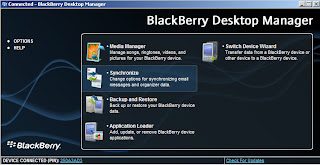
2. Connect the BlackBerry handset with a PC / Laptop using the USB cable. Then open
Desktop Manager you from your PC / laptop. The use of BlackBerry as a modem only
walk if the desktop manager running
3. Make sure Modem Driver function. From PC / laptop, click on Settings - Control panel - Phone and
Modems Options. In the Modem tab, you'll see a new Standard Modem on a new port
(eg COM3, COM6 or COM 11).
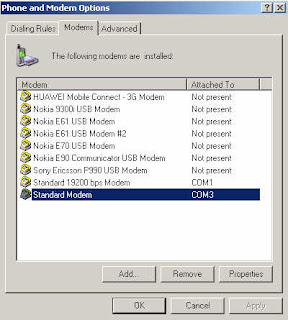
Then click Properties - Diagnostics - Query Modem ago
will look like one of the following:
ATQ0V1E0 - OK
AT + GMM - BlackBerry IPmodem
AT + FCLASS =? - OK
AT # CLS =? - OK
AT + GCI? - OK
AT + GCI =? - OK
ATI1 - Research In Motion / BlackBerry IPmodem
Ati2 - Research In Motion / BlackBerry IPmodem
ATI3 - Research In Motion / BlackBerry IPmodem
ATI4 - Research In Motion / BlackBerry IPmodem
ATI5 - Research In Motion / BlackBerry IPmodem
ATI6 - Research In Motion / BlackBerry IPmodem
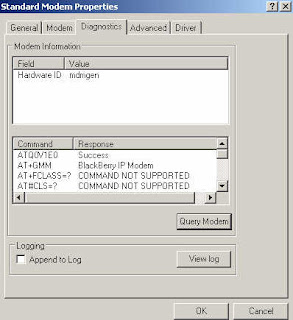
then click Properties - Advanced and add the Extra Initialization follows:
AT + CGDCONT = 1, "IP", "indosatgprs"
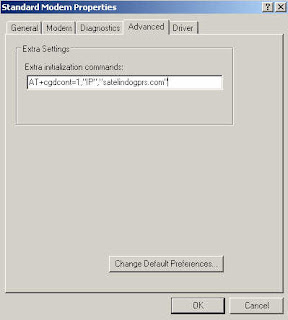
ADD A NEW INTERNET CONNECTION
Close the Phone and Modem Options and Control Panel. Create a new connection in a way as
follows:
1. Click Start - Connect To - Show all connections - Create a new connection - Next
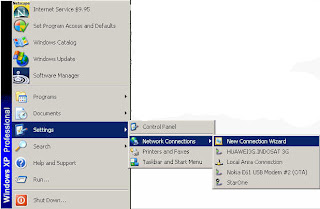
2. Select "Connect To The Internet" - Next
3. Select "Set up my connection manually" - Next
4. Select "Connect using a dial-up modem" - Next.
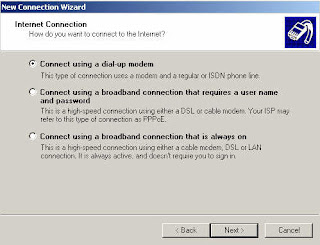
5. Check mark on the Standard Modem (if prompted).
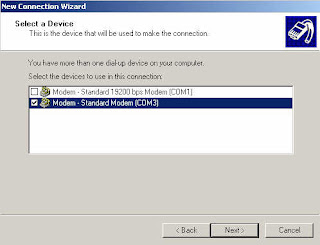
6. Give the connection a name such as "BlackBerry Modem", click Next.
7. On the next screen select the following telephone numbers, depending on the reply card masing2
used. If you use GSM: enter no phone * 99 *** 1 # or * 99 #
8. Click Next. Clear the User name and password
9. Click Finish.
Then please try browsing the Internet using the new connection is made above
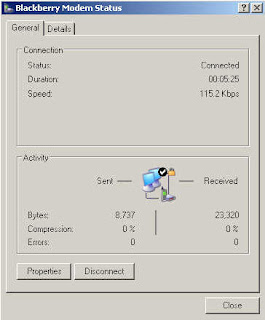
http://www.blackberry.com/btsc/search.do?cmd=displayKC&docType=kc&externalId=KB05196&sliceId=SAL_Public&dialogID=1114305&stateId=1%200%201132277

No comments:
Post a Comment