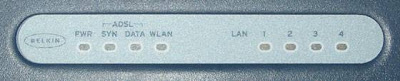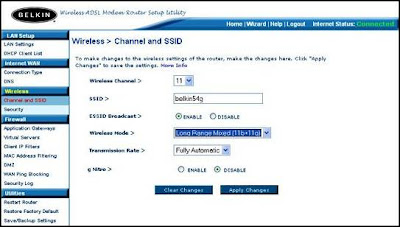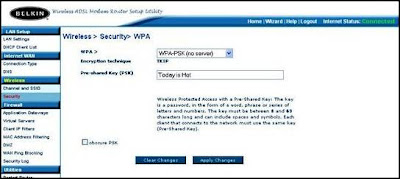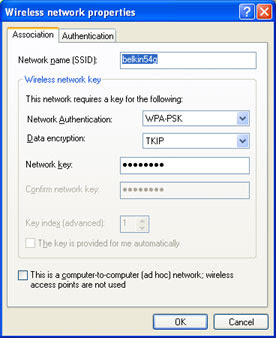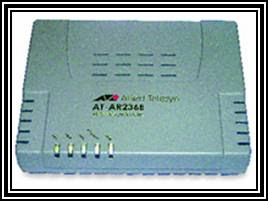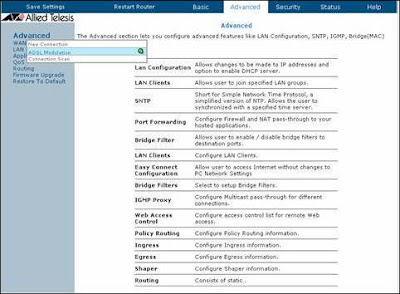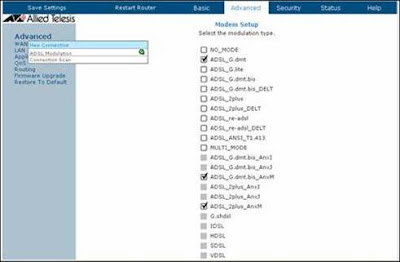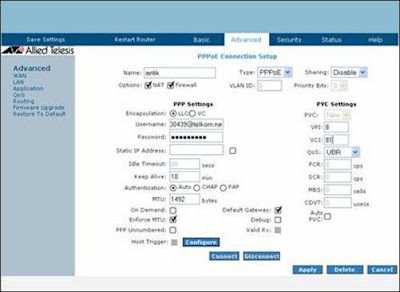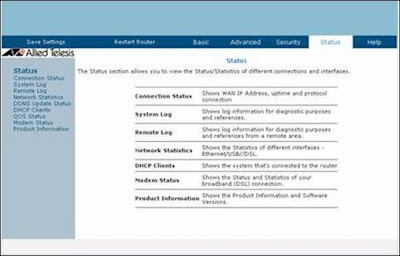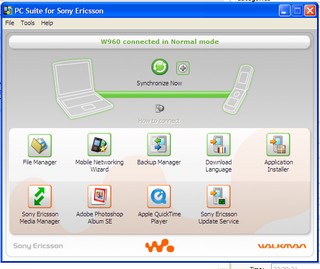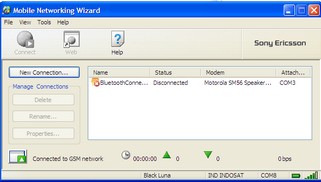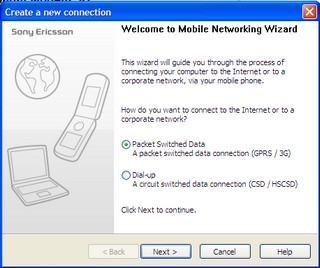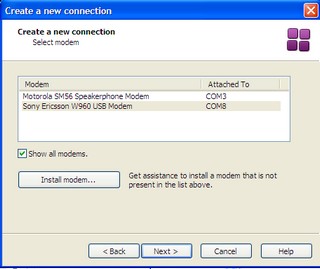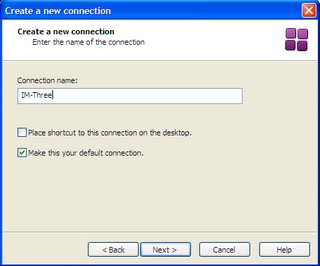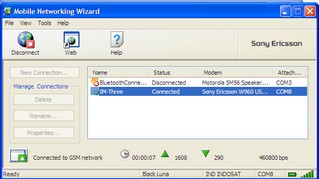Tutorial for setting menggunaka Internet with a modem ISP TelkomSpeedy and Allied Telesyn.
Setting Bridge
After all the cable is connected and on a PC modem and the first step to know the IP Modem is:
1.Klik Start, select Run and then click
-2. In the Open: type in "cmd" and press the small letters "okay:
On the PC will display a black screen that is:
C: \ Ducuments and Settings \ Administrator> _
and type; ipconfig (lowercase) then hit enter
Will appear:
IP Address ... ... ... ... ... ..: 192.168.1.2
Subnet Mask ... ... ... ... ..: 255.255.255.0
Default Gateway ... ... ...: 192.168.1.1
This is to know how IP Modem.
Then type: ping 192.168.1.1
Press enter
If the modem responds will appear;
Reply from 192.168.1.1 dstnya ... ...
We've been able to call Modem Allied Telesyn Through Internet Explorer
* Click Internet Explorer
* Proxy in Internet Explorer must be emptied
* In the Address type: 192.168.1.1 and press enter
* Go to Allied Telesyn
* User name: type in "manager" to lowercase
* Password: type in "friend" to lowercase
* Then press the "log in"
Sign in to menu Allied Telesyn
1.Select menu "Advanced" crusor directed above,
then click
2. Crusor Navigate to the "WAN" on the left
There menu New Connection
ADSL Modulation
Quickstart
3. Select the "Quickstart" and click
Going to:
Set Up PPPoE Connections
- No writing "Delete" under the right, point to Delete crusor then click
nKembali to:
Allied Telesyn>
1.Arah a crusor to the menu "WAN" on the left
2.Pilih New Connection, then
3.Connection Name: "Quickstart" change
with the "Speedy"
4. Type: select "Bridge"
5. Encapsulations: select "LLC"
6. Select LAN: select the LAN group 1
7. PVI: type 8
8. VCI: 81 type
9. QoS: UBR
10. Others ignore them (leave the existing match)
11. Right under the words "Apply" to Apply crusor point and click
1. After that navigate to the menu crusor
"Save Settings" at the top left and then click
2.Your settings have been saved?
crusor navigate to "OK" and then click
After that;
1.Arahkan crusor to the menu "Restart Router"
then click
2.RESTART? Dstnya ... ... ... ....
crusor navigate to "OK" and then click
3.Restarting ... ... ... ..
Will restart the modem, wait 1 to 2 minutes to return to the original menu (log in) and the DSL light up.
Modem settings completed Allied Telesyn
Click Icon Speedy
Click "connect"
Speedy is now connected
Good luck
Allied Telesyn modem PPPoE Settings
Click Internet explorer
Type 192.168.1.1 in the Address and enter
Sign in to Allied Telesyn
User name: type manager (lowercase)
Password: type your friend (lowercase)
Then navigate to the word crusor "Log In"
and click
Sign in to menu Allied Telesyn
1.Arahkan crusor to "WAN" on the left
There menu New Connection
ADSL Modulation
Quickstart
2.Pilih "Quickstart" and click
Going to:
Set Up PPPoE Connections
- No writing "Delete" under the right, point to Delete crusor then click
Back to:
Allied Telesyn>
Right direction crusor to the menu "WAN" on the left
1.Select New Connection, then
2.Connection Name: "Quickstart" change
with the "Speedy"
4. Type: select "PPPoE"
5. Encapsulations: select "LLC"
6. Users type the user name with the full sample speedy 111209001234@telkom.net
7. Type the appropriate password and true as I awarded TELKOM
8. PVI: type 8
9. VCI: 81 type
10. QoS: UBR
10. Others ignore them (leave the existing match)
11. Right under the words "Applyt" crusor navigate to and click Apply
1.Setelah it crusor to navigate menus
"Save Settings" at the top left and then click
2.Your settings have been saved?
crusor navigate to "OK" and then click
After that;
1.Arahkan crusor to the menu "Restart Router"
then click
2.RESTART? Dstnya ... ... ... ....
crusor navigate to "OK" and then click
3.Restarting ... ... ... ..
Will restart the modem, wait 1 to 2 minutes to return to the original menu (log in) and the DSL light up.
If typing username and password correctly.
LINK lights are up
Lights Eth / Act up
Lights Up PPP
Then be able to browse.
Good luck.
source:
http://anhum_80.blog.plasa.com/2009/08/16/mensetting-modem-allied-telesyn/