Speedy to install there are several things that should be in the previous note:
1. Check whether the number (line) your phone can be used to Speedy. To be able to contact the office or Plasa telkom telkom phone or the nearest 147.
2. Prepare requirements - requirements that are required. For Personal Customers, condition is: FC last phone accounts, FC ID, and Materai 6000, -. While for corporate customers: FC KTP Head, FC HU or SIUP, Cap Company and tetep materai Rp 6000, - or tough here.
3. Select the package - a package with the sediakan.sesuaikan needs. Package - paketnya? liat aja here.
After all the necessary requirements gathered, and we ask telkom to activation, we will get a Speedy Number and Password in the terbungkus envelope packaging such as ATM passwords. How to live to a modem setting is speedy.
Modem Setting
This month's accident in July 2007 there is still a campaign free from Speedy modem. Free Modem rule this game is during the first 6 months on the modem is still owned by Telkom, I mean 6 months before we decided the relationship with the Speedy Modem akan Telkom drawn by hand, but after 6 months the modem that will become the property of us. This is a free modem brand Shiro DSL 805 EU. This modem has a USB 1 port and 1 port RJ45. know the name also free, so do pickup facilities. I can actually ask for help engineers telkom modem settings for this. Computer cost 50,000 per. but more comfortable in trying to own settings first.
How settings:
* Make sure the line you will use to speedy is the first phone line, meaning if there is a parallel to the phone plug Pots splitter before the branching.
* Pots splitter has 2 colokan, namely to the modem and to the phone. connect the modem to the splitter with cable modem or phone carried out according to the need to buy on any posts colokan with the modem with the phone in colokan phone.
* Then plug the cable - a cable modem according to the default. select from the UTP cable to connect the USB cable to the computer. because evidently more stable. with the addition of UTP cable we do not need the settings for the modem driver is.
* For the modem settings, open the browser. type in the URL: 192.168.1.1. it will show the username and password. fill with the username admin and the password admin. after that will go into settingan modem.
* And then select the menu wan. then the form will appear. The most important note is the field - fields below.
1. Name: in any free content. but I take my example name content with speedy.
2. type: there is some type select type Bridge. deafult browser type for Shiro is PPPoE. PPPoE type work in a way that a modem dial-speedy for "related". This will be more effective for unlimited usage for a user does not need to be busy - busy dial.semua directly connect automatically. Bridge type, while the men-dial is the computer. so, such as the dial-up. effective model for the personal use of time-based or packet based. Because the more connections can be controlled.
3. VCI: To fill with 8 Yogyakarta.
4. VPI: To the content of Yogyakarta with 81.
* Then click submit.
* Click save settings. here setting up the modem to finish
Client Computer Settings.
First setting the IP address of your ethernet option in the computer obtain an IP Address automatically. Settingan this in Control Panel -> Network Connection. Fill in the Primary DNS to 202.134.1.10. Secondary DNS: 202.134.0.155. once finished, click OK.Create a new connection such as dial-up model.
1. Click Settings -> Control Panel -> Network Connections
2. Select Add New Connection.terlihat the image below. Click Next
3. Select Connect to the Internet. trus click Next
4. Select Connect using a broadband connection that requires a username and password. click next.
5 ISP Name, love your name as you wish. An example here is a "speedy". Next
6. Select Anyone's Use. Click Next.
.
7. Contents Username speedy number with you. 14111xxxxx@telkom.net and password with the appropriate speedy. check all the options that exist. click Next.
8. Pilih create Shortcut at desktop dan Klik Next
10. Try to Click Connect. And wait until there are any posts at Speedy establishing kbps ...
After connect, the service speedy fast enough now. hopefully just survive forever. We wait.http://masjay.wordpress.com

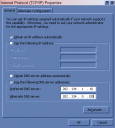
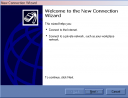
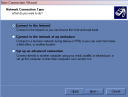
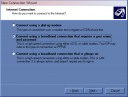
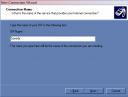
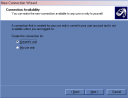
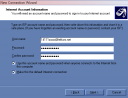
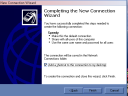
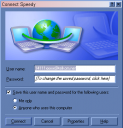
No comments:
Post a Comment