By Victor | Jun. 05, 2009 | Internet, Internet Connection Tutorial
 Continuing the article about the internet connection with Sony Ericsson mobile phones now turn Sony Ericsson Z520i mobile phone that made me a modem, after I inform the use of SE K750i. Temen-temen for a Nokia phone that can read the information in my article about the Nokia E61, N82, 3110c, N70, 3500c and, for another phone follow dapet kalo pinjeman the phone, he he he.
Continuing the article about the internet connection with Sony Ericsson mobile phones now turn Sony Ericsson Z520i mobile phone that made me a modem, after I inform the use of SE K750i. Temen-temen for a Nokia phone that can read the information in my article about the Nokia E61, N82, 3110c, N70, 3500c and, for another phone follow dapet kalo pinjeman the phone, he he he.
SE Z520i mobile phone for use as a modem the same as the K750i uses the Sony Ericsson PC Suite, only for testing in the Z520i I use a newer version that is 2:10:46. PC Suite Software can be downloaded at the Sony Ericsson website.

Simply I start, after the SE PC Suite installed on your PC / laptop, connect the Z520i mobile phone to your PC / laptop. If you are connected, select the Mobile Networking Wizard setup process for easy connection.

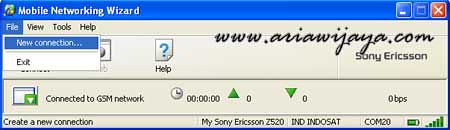
Panel on Mobile Networking Wizard as usual, we create a new connection by choosing File>> New Connection. Then select the Packet switched data (for SE Z520i mobile phone support in a GPRS connection) as the connection. For modem, select the Sony Ericsson Device 115 USB WMC Modem.
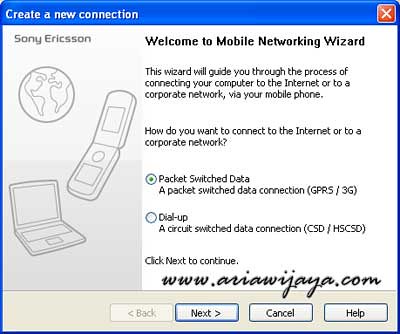


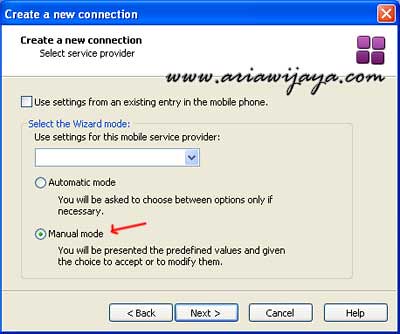
Enter the APN, username, password and appropriate card (here I use the APN: indosatgprs, username: indosat, and a password indosat), otherwise select Finish.

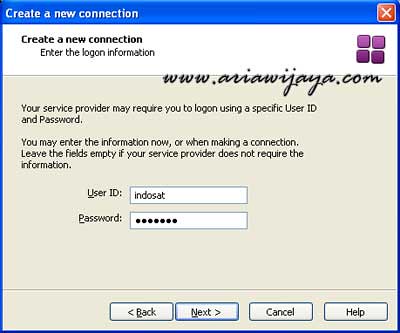

If the panel on the next panel as shown below, the account data (internet settings) in the mobile phone is full, and we have to delete one (remove if not used) to make room for new internet connection we will create this.
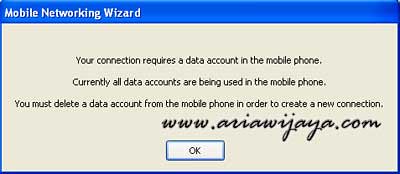
At this setting the internet connection with modem Z520i mobile phone is done, now we are trying to do live connection. Through the Mobile Networking Wizard panel, we select Connect, and wait for the initial connection will take place, if the connection is successful, then the tray sisterm akan baloon text notification showing the connection running




Process is quite easy to set-up, now we can start browsing with a modem SE Z520i. Selamat mencoba.
http://ariawijaya.com
No comments:
Post a Comment