gadget today | Quick Tip: How To Create Smart Playlists In iTunes Share
 Like it or not, an awful lot of people are using iTunes nowadays, what with the whole iPod craze and all. Whatever your opinion about the latest iTunes 10 incarnation, it still has a lot of really cool features that you may not find in most other media alternatives.
Like it or not, an awful lot of people are using iTunes nowadays, what with the whole iPod craze and all. Whatever your opinion about the latest iTunes 10 incarnation, it still has a lot of really cool features that you may not find in most other media alternatives.
One of these features is smart playlists, which gives you the ability to define parameters and create a playlist based on your selections. Curious? Let’s take a look at how it works!
1. Creating a smart playlist in iTunes, for both Windows and Mac based computers, couldn’t be much simpler. To get started, select ‘File’ > ‘New Smart Playlist’ from the menu bar.
2. This will bring up a new window, from which you can choose the various criteria songs must fall under to appear in the playlist. Choose your options from the drop-down boxes and tailor them how you wish, clicking the ‘+’ button to add more than one criterion to your playlist.
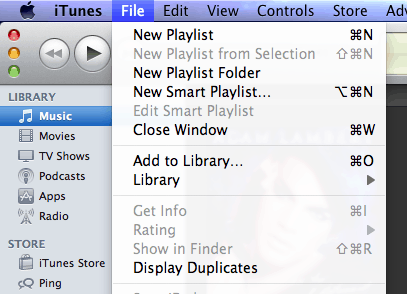
3. Once you’re done with the settings that will filter your songs, you’ll find a brand new smart playlist in your iTunes library, ready to be renamed and used to death!
There are some pretty cool uses for smart playlists, for example, I have one which takes every five star rated song that hasn’t been listened to in the past month, and puts it all together for me so I needn’t hunt for good music in my rather large library. Simple, yet effective! Thoughts? Let us know in the comments.
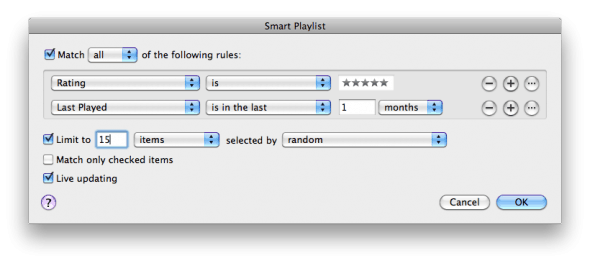

No comments:
Post a Comment